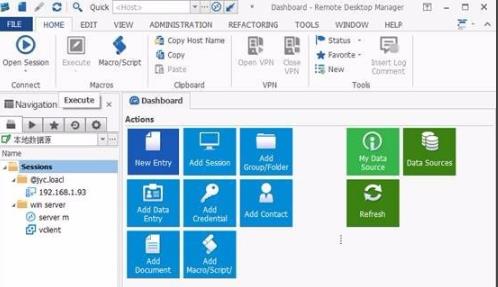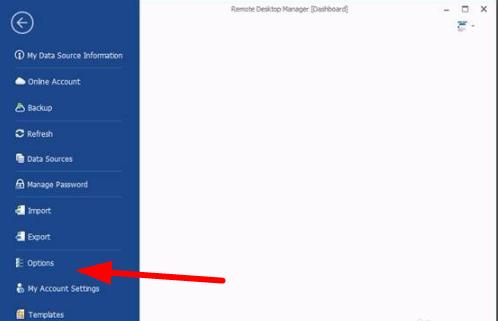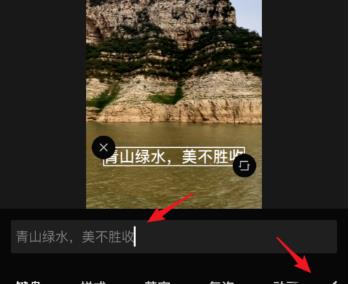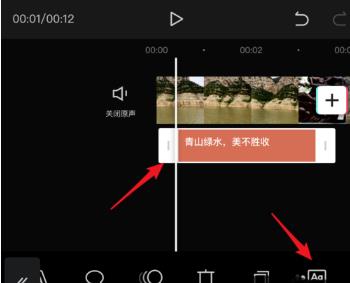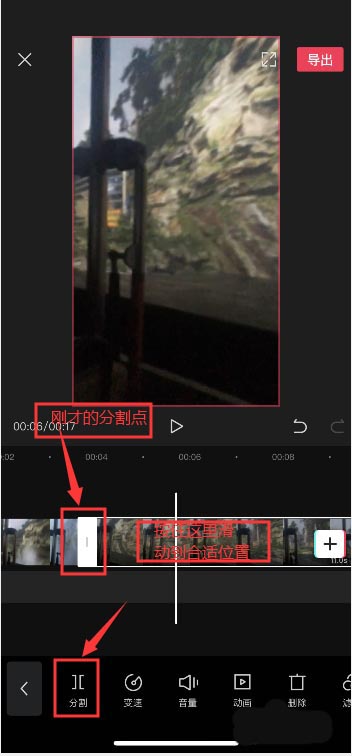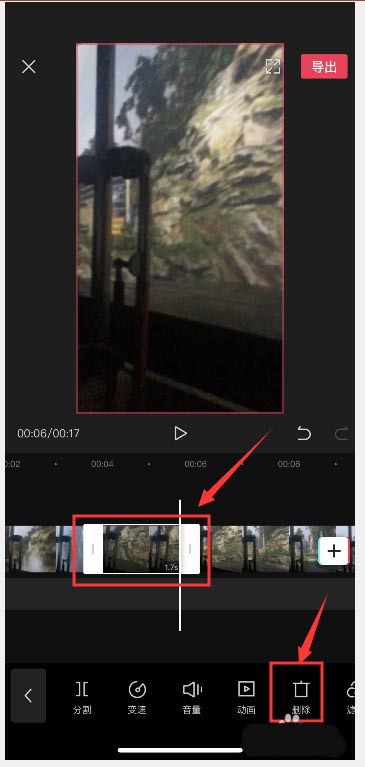microsoft remote desktop设置中文教程
|
很多小伙伴都会使用microsoft remote desktop来进行远程设置,但是软件是英文的使用起来很不方便因此下面就给大家带来了microsoft remote desktop设置中文教程,想知道的就快来看看吧。 microsoft remote desktop怎么设置中文1、首先双击打开并运行软件。 2、然后将软件切换至file选项卡。 3、找到左侧任务栏中的“option”选项按钮。 4、点击进入该选项。 5、在弹出的窗口中展开“user interface”即可看到右侧的“general”设置界面。 6、在language右侧下拉列表中找到简体中文,点击OK。 7、最后重启该软件即可看到中文的界面了。 以上就是为大家整理的microsoft remote desktop设置中文教程,设置完成后一定要重启一下才能生效,更多相关信息可以继续关注搜客网 www.54ske.com哦~ |